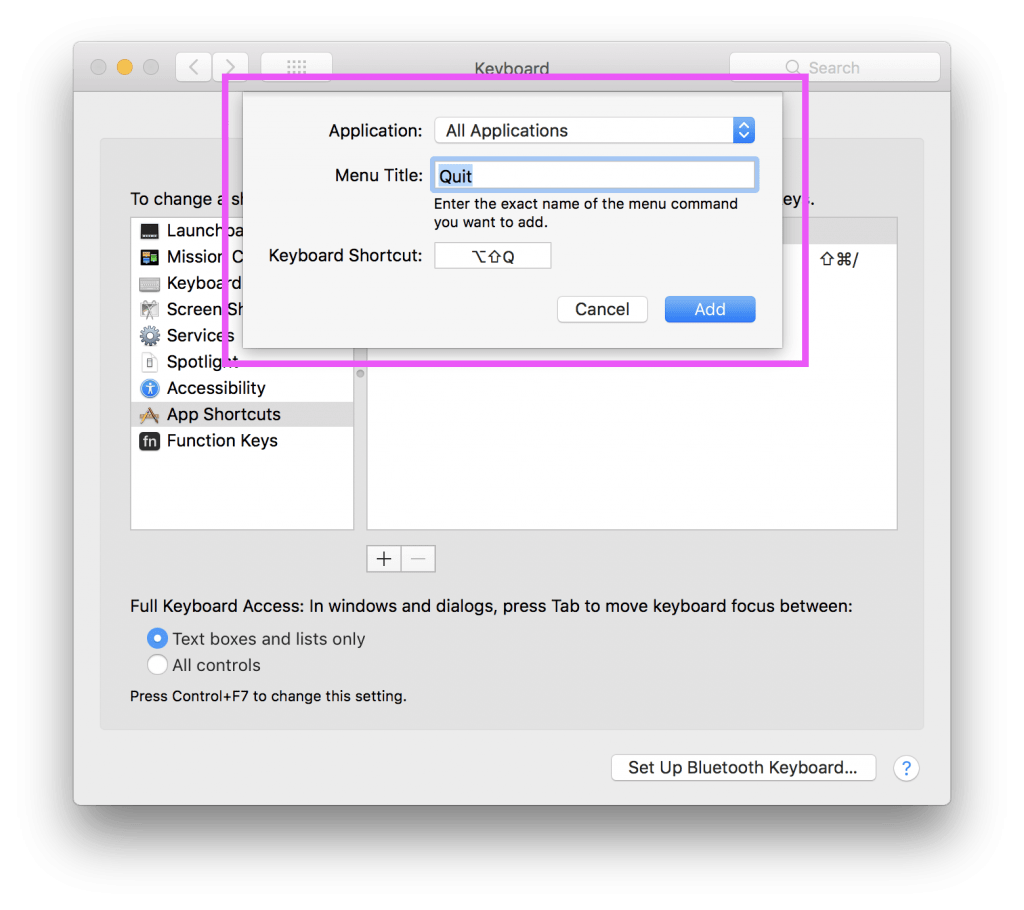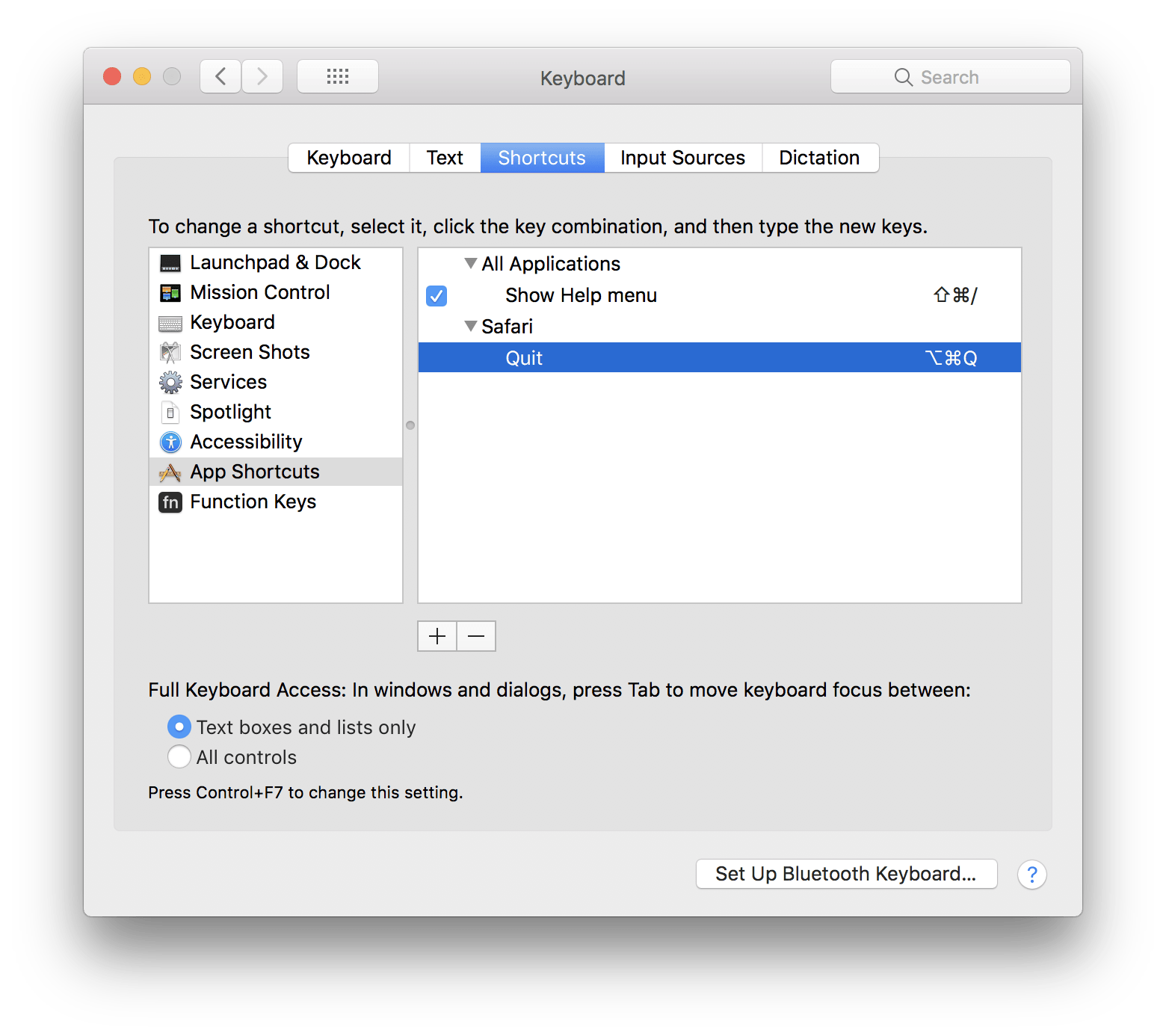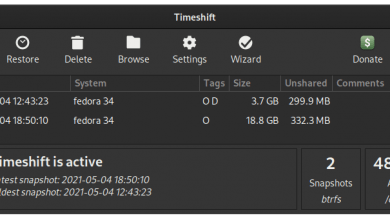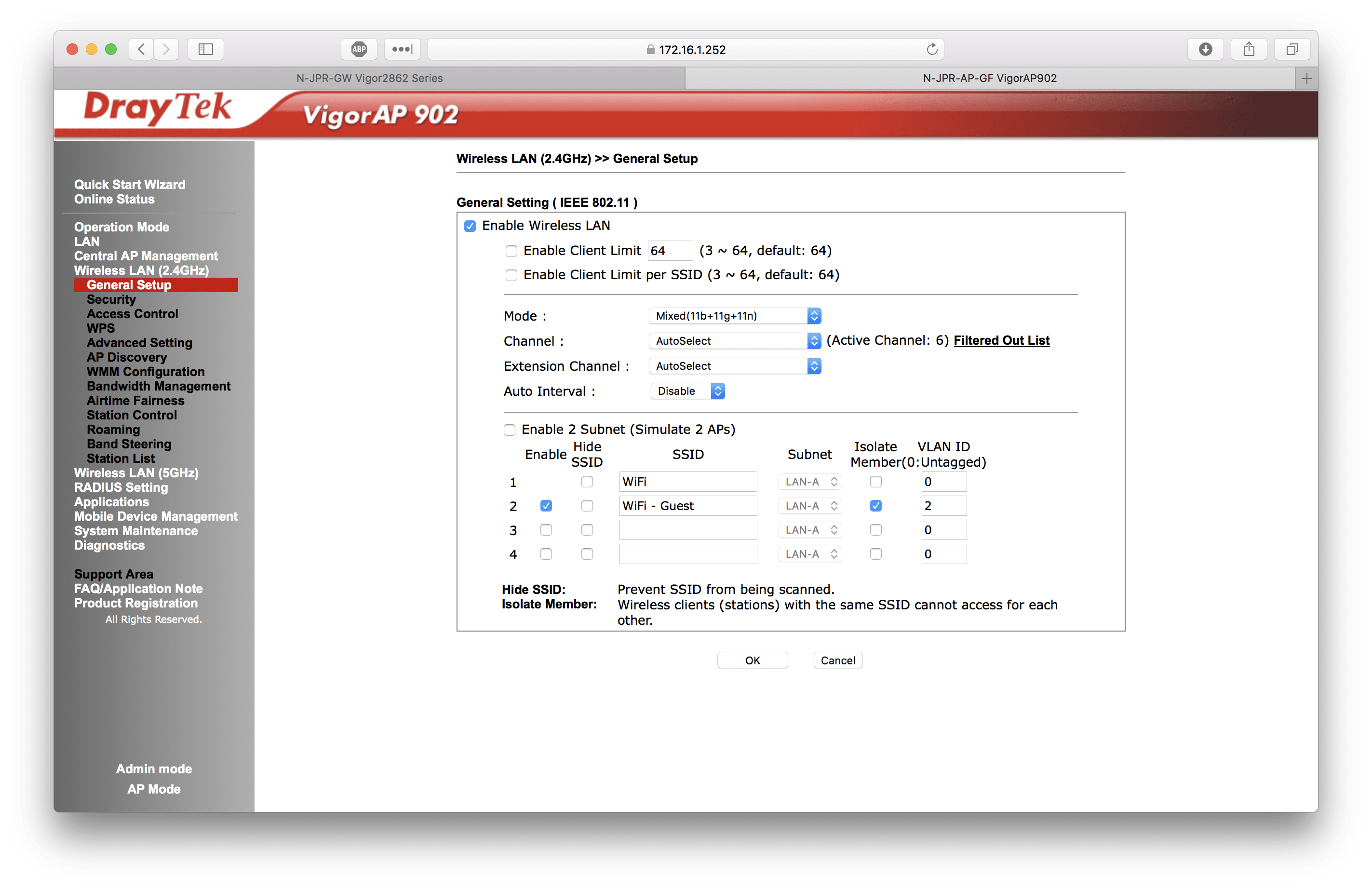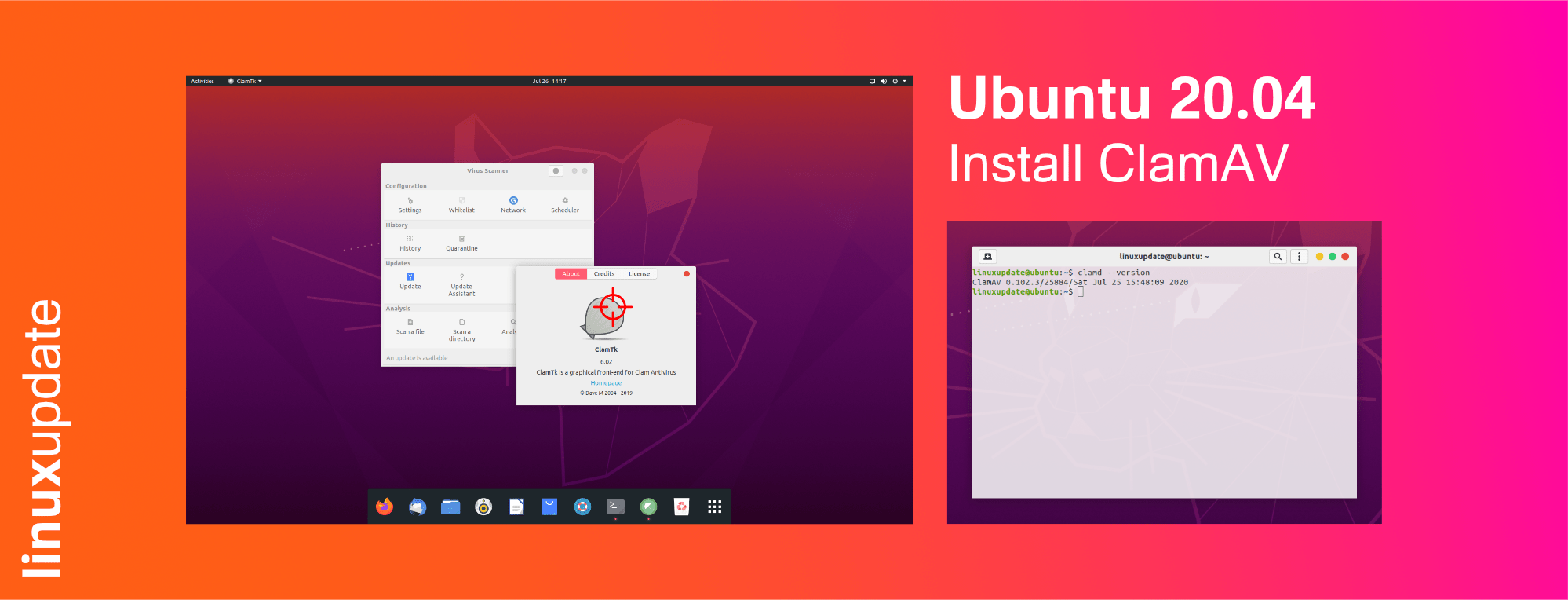If you’ve ever accidentally pressed CMD+Q and quit an app when you wanted to press CMD+W to close a tab or the window, you can easily re-map the key combination required to quit a specific app (or all apps) in Settings.
To do this open Settings, head to Keyboard, and then Shortcuts.
Then select App Shortcuts from the list on the left and then press the + icon
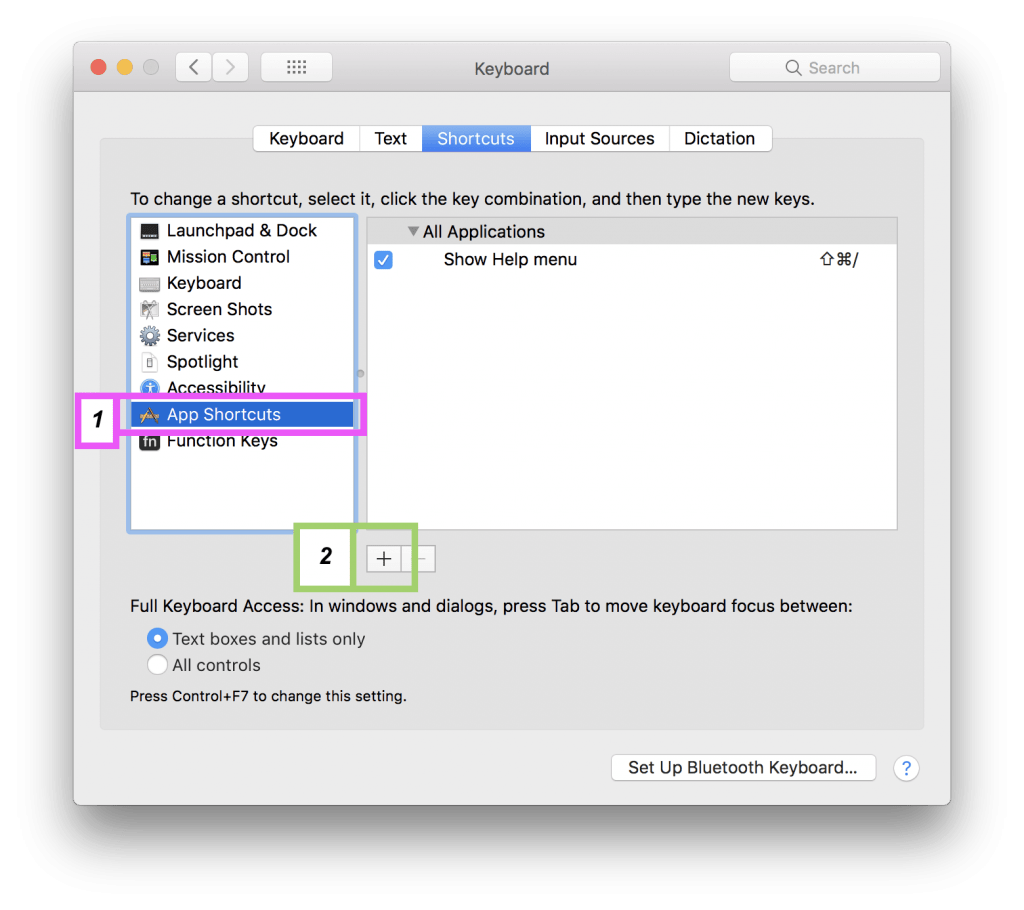
If you wish to remap the key required to quit a specific app enter the following:
Application: Select the app you want to change (e.g; Safari).
Menu Title: Type Quit
Keyboard Shortcut: Click in this box and press the new key combination you wish to use to quit apps.
Click Add and then quit and re-open the app you’ve changed the shortcut for.
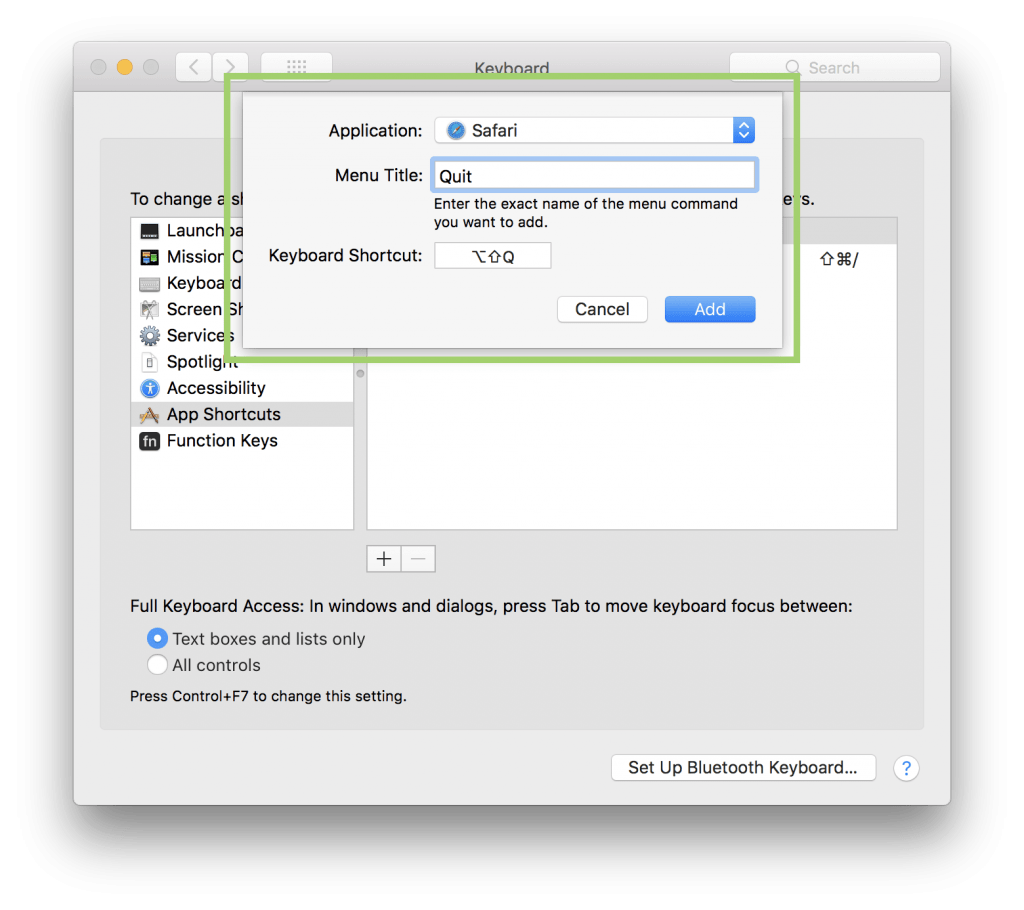
If you wish to remap the key required to quit all apps enter the following:
Application: Leave All Applications selected
Menu Title: Type Quit
Keyboard Shortcut: Click in this box and press the new key combination you wish to use to quit apps.
Click Add and then reboot.