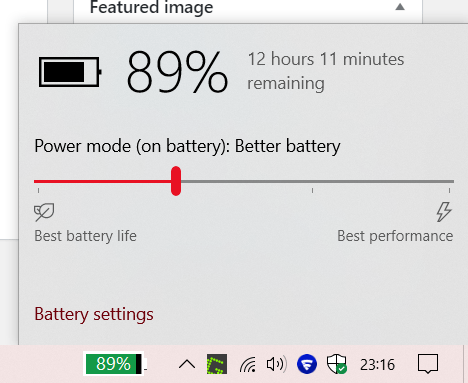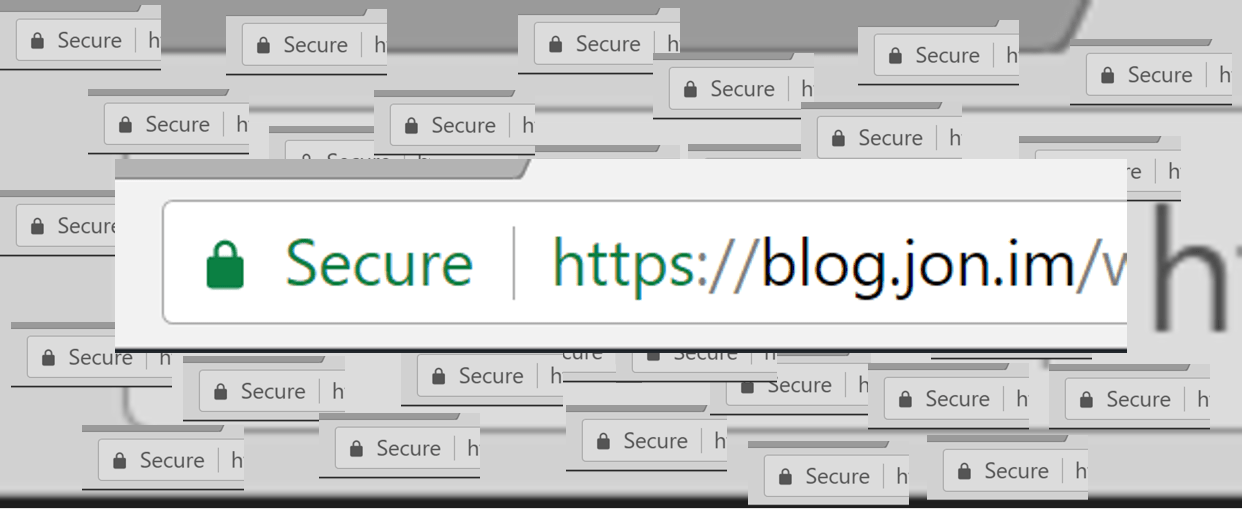The first thing that you’ll notice when picking this laptop up after admiring the build quality is the weight. At 1.2KG it is incredibly light and can be thrown in a bag without having a huge impact, making it perfect for those needing a portable yet powerful laptop with business functionality like a 4G modem, TrackPoint, business-class keyboard, pass-through Ethernet, and a 180° hinge. The X390 continues the ThinkPad line’s Bento Box inspired design with the iconic red TrackPoint in the middle of the excellent keyboard. The top and bottom bezels look somewhat dated, but the X390 offers an IR Windows Hello friendly facial recognition camera with a ThinkShutter slider to cut off the 720p Webcam.
Battery Life
The battery life on this model is excellent too. Lenovo rate it at 17.5 hours, but in realistic use I managed to get about 14 hours out of it with brightness at 60% and Windows in Better Battery mode. My workload consisted of YouTube videos playing in the background with a combination of social networking, emails, and replying to customers via a web based support ticketing system in Microsoft Edge (Chromium). Of course your mileage may vary.
Interacting with the X390
Lenovo give users 4 options for interaction with the X390. All models of course come with the keyboard, the Touchpad, and the TrackPoint with select models coming with a 300-nit IPS FHD touchscreen. The TrackPoint is still a love it or hate it situation, I personally love it and prefer using it to a Touchpad, but that may just be a result of having started using on a ThinkPad that didn’t have a Touchpad from the early 2000s. The TrackPoint can also be the only functional mouse navigation method for people in environments where a Touchpad is too awkward to reach, or won’t respond due to gloves etc due to the Touchpad being capacitive.
On the issue of the Touchpad: it’s serviceable, compared to MacBook line’s huge fully electric haptic-backed pads it’s horrid but compared to other options on the Windows side of things it’s not that bad. It uses Windows Precision drivers and I’ve not had any issues with the cursor jumping about or the Touchpad not recognising any touches. I just wish they’d used a more slick surface, but I understand that from a toughness perspective a plastic Touchpad is much more resilient to the kind of abuse some ThinkPads are subjected to and won’t shatter like a glass topped one would.
Finally; the keyboard. I still prefer typing on an old IBM-style keyboard, but the not so new anymore chiclet/island style keyboard is still best-in-class. It is excellent from a sound perspective and is incredibly quiet to type on. Getting back into the habit of avoiding prodding the TrackPoint when typing took a few hours of continuous typing but for users who don’t intend to ever use the TrackPoint the little red cap can always be pulled off.
Screen and Sound
As mentioned before, the model being reviewed does not have the optional touchscreen, but the matte finished 300-nit FHD display it looks gorgeous. The biggest complaints about this display are brightness outdoors (realistically though 1000-nit phones can still be hard to read. Laptops in general are not fantastic in sunlight), and Lenovo’s default power-saving settings. The laptop defaults to a 48Hz display mode on battery life, which while I imagine helps substantially with reaching that 17.5hr target battery-life makes for a bad user experience. The cursor ghosting in the 48Hz mode is somewhat reminiscent of early ThinkPad X220 IPS displays that had awful ghosting problems but thankfully the X390’s issue is easily resolved in the Intel Graphics Command Centre. Lenovo also offer a 400-nit IPS privacy display akin to the displays on some HP Elitebooks.
The X390 uses two bottom firing speakers based in the bottom left and right underside of the laptop. This makes listening to content with the laptop on top of a blanket/cushion slightly quieter, but they pack plenty of volume so it’s simply a case of turning the volume up. Lenovo utilise Dolby audio processing to offer better sound from the speakers too. They don’t sound anywhere near as good as a MacBook Air/Pro speaker array but these might be the best speakers I’ve heard on a ThinkPad in years (having been through the X220, X250, X1 Carbon 6th Gen, and X1 Yoga 1st + 2nd gens). The laptop’s speakers sound best on a hard surface like a desk, but in most situations will be sound good for YouTube, video conferencing, and occasional music.
Ports
The most shocking part of this laptop is the port selection. In 2020 it’s rare to see an Ultrabook with such an impressive selection. On the left hand side is a USB-C port, a Lenovo docking station port (a combination of a ThunderBolt 3 port + a Lenovo Ethernet, you do not need to use a dock to access TB3 devices, they can be plugged directly into the laptop still), a USB-A port, HDMI 1.4, and a 3.5mm combination headphone/microphone jack. On the right is a single USB-A port and the optional Smart Card reader. Finally, on the side behind the screen is the nano SIM + microSD card tray. Inside is room for a microSD card and a nano SIM (SIM card usage is of course reliant on the Fibocom 4G modem being installed). The only downside with the ports are the use of 2-lane ThunderBolt (fine for most people, though), the Ethernet port needing a Lenovo proprietary adapter when they could have opted for a collapsing spring-loaded port like on the HP Envy 13 series, and finally the use of HDMI 1.4 resulting in 4K being capped at 30Hz (USB-C -> HDMI 2.x dongles should work fine, though).
[ngg src=”galleries” ids=”3″ display=”basic_imagebrowser”]Nerdy Features
The ThinkPad X390 comes with Windows 10 Pro, and has build options to include a Smart Card reader to allow card based authentication. The pass-through Ethernet allows for the same MAC address when using either a dongle or a dock. The Intel drive is OPAL compliant but you’ll likely wish to use BitLocker instead since OPAL is very trust-reliant (incidentally, you can use BitLocker with a Smart Card too with the right prep). The Fibocom chip uses an m.2 slot, but it’s unlikely the port can be used for anything else given Lenovo’s history of explicit hardware allow-lists to prevent unapproved devices being used. The Intel WLAN card is soldered to the board, as is the RAM. The PCIe NVMe SSD is replicable, and this model came with an Intel 7600P drive. Lenovo continues to use a magnesium rollcage on the inside to offer integrity to the laptop to prevent bending and internal hardware damage in tough situations.
Specifications of unit reviewed:
- 1080p 300-nit non-touch matte display
- 512GB Intel PCIe NVMe SSD
- 16GB RAM
- Intel Core i7-8565U quad-core CPU
- Fibocom 4G Modem
- Intel Wireless-AC 9560
- Windows Hello friendly IR + 720p camera, Finger Print reader, and Smart Card reader
Summary
If you’re in the market for a reliable Windows/*nix based laptop with advanced security features but is lightweight, well made, has a fantastic keyboard, and looks great in the process then the X390 should be on your list. This laptop offers incredible battery life that almost makes up for Lenovo removing the bridge battery system from the X series a few generations ago. The screen is excellent, not as bright as some others but is perfectly pleasant to use (I found myself having brightness at 70% during the day indoors, and 40% in the evening). I’d give this laptop a solid 4.5/5, mostly marking down for the silly Ethernet plug and average sound.
The laptop used in this review was purchased by myself and was not a review unit loaned by Lenovo and they have no influence over the review.